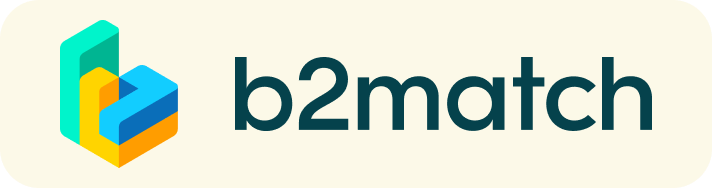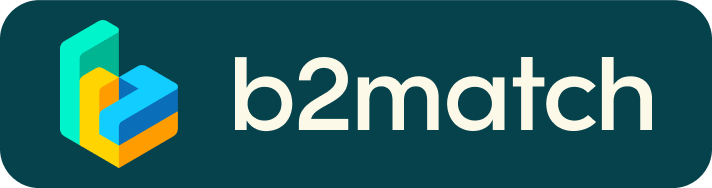This page is available only to registered participants. To get access to this event page you have to register for this event and be validated by the event organizer. If you are already registered, please log in with your e-mail and password.
Finding collaboration opportunities and having online meetings - How does it work?
We offer a quick and easy way to meet bilaterally face to face via videocall:
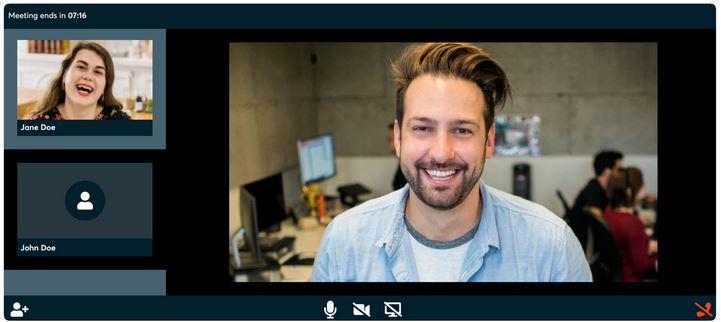
1) Registration
Register via the Register button. Please note: Working language is English.
If you are looking for a job, please register as "Seeking for project jobs and/or experts".
If you are offering a job, please register as "Seeking for project staff and/or experts"
2) Publish your profile to showcase your needs
Seeking for project jobs and/or collaborations:
Create a clear and concise profile to raise your visibility on the platform.
Your profile should describe who you are, what you can offer, and which position you are interested in. A good profile will generate significantly more requests from job providers.
Seeking for project staff and/or experts / collaborations:
Create a clear and concise profile to raise your visibility on the platform. Use the area Collaboration opportunities to create collaboration proposals for researchers from Ukraine. Use keywords so that interested parties can find your offers more easily.
3) Browse profiles
Seeking for project jobs and/or collaborations:
Go to Job Providers to find companies offering interesting and promising opportunities. Go to Collaboration opportunities to find all collaboration proposals. Via keywords you can search for job profiles or collaborations you are interested in.
Seeking for project staff and/or experts / collaborations:
Under I am looking for partners you are able to find and browse through potential applicants' profiles
4) Send & receive meeting requests
Seeking for project jobs and/or contracts:
Browse through Job offers and send meeting requests to those you want to meet online for a job interview.
Seeking for project staff and/or experts:
Browse through Job seekers and send meetings requests to those you want to meet online for a job interview.
5) Meetings and additional online events
Access your meetings in My Agenda or Meetings, where you will find your complete schedule for events and your meeting list. Check your camera and microphone and don't be late!
How to initiate a Virtual Meeting?
- Identify promising participants on the Participants list or the Marketplace page on the event's website. Once you found a suitable meeting partner, click "Request meeting" to send them a meeting request.
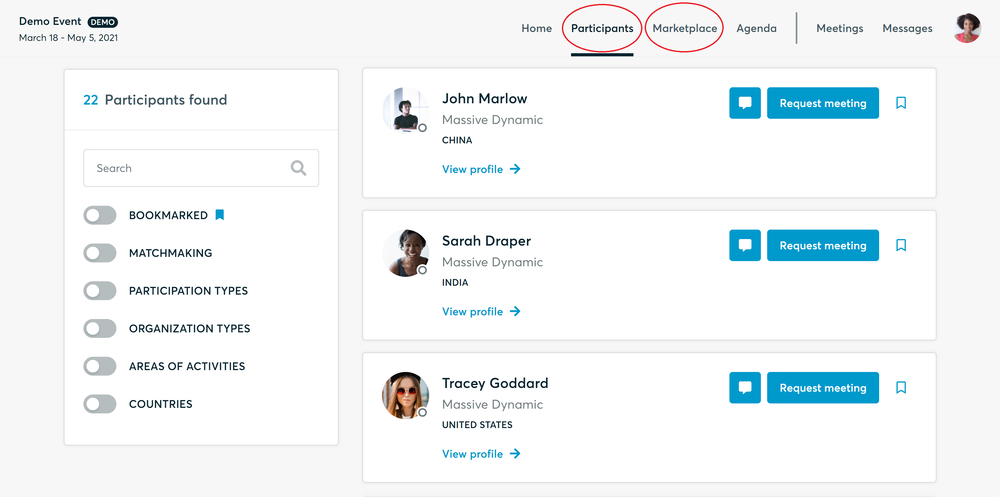
- Use the Messages functionality to chat about common interests and availability.
- Click "View Profile →" to find out more about the participant
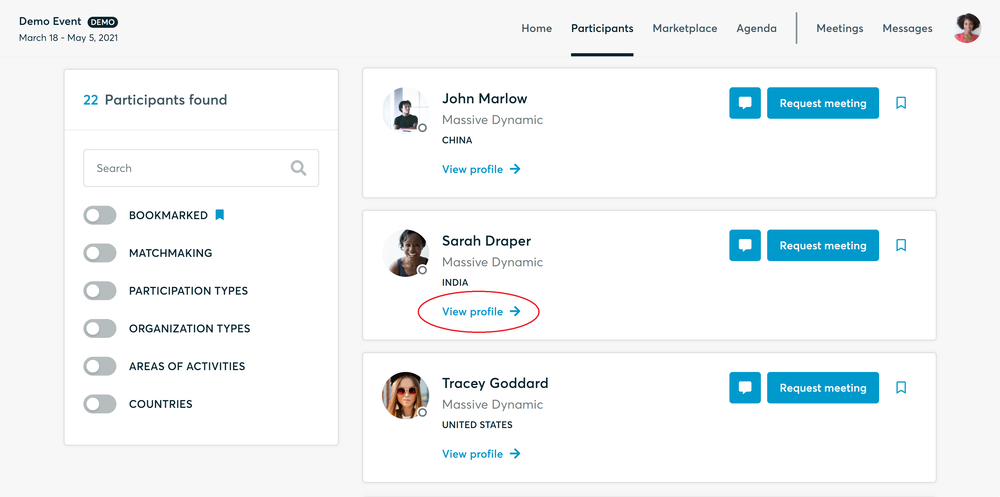
- If you would like to have a meeting with them, you can also request a meeting here.
- Check My agenda and Meetings for your schedule and your list of confirmed meetings.
- At the time of the meeting, go to the Meetings page and click on Start Meeting
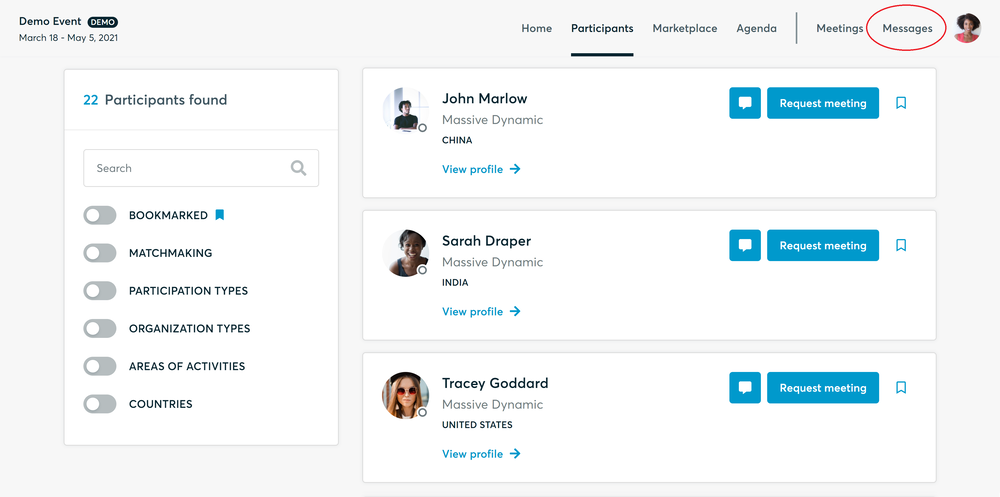
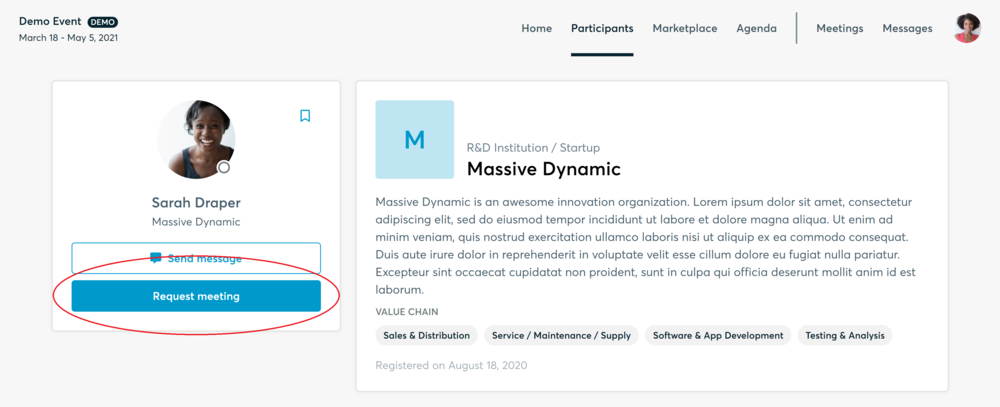
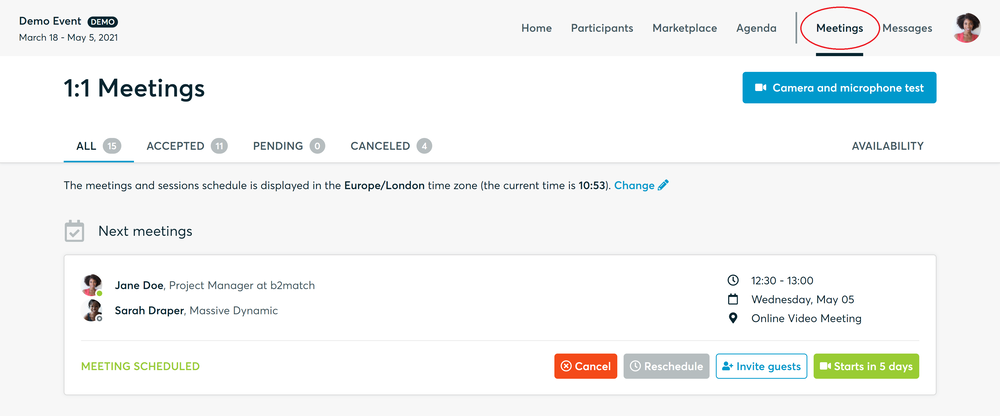
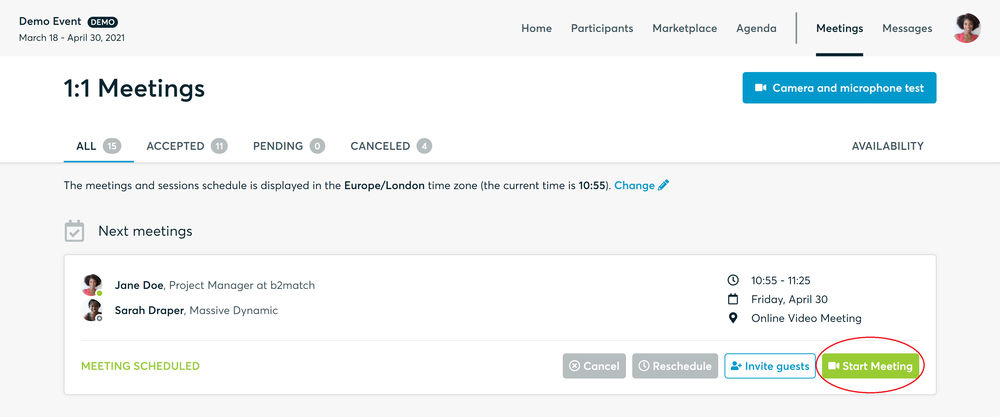
- You can invite guests through the Invite guests button, or share your screen through the screen sharing button
- A virtual meeting can be started at any given time before its ending time and it won't stop automatically, one of the participants has to end it
- The remaining time will be displayed on the top left corner
- The next meeting card will be displayed with one minute before the next meeting
- Clicking on Start Next Meeting will end the current meeting and will start the next one
Technical requirements for Virtual meetings
The virtual meetings take place through the b2match video tool, which is integrated in the b2match platform and it doesn’t need to/it can't be downloaded.
- install the latest version of your browser
Use a device with an incorporated webcam or a webcam. Without the camera, the meeting can still take place in the audio mode.
Microphone and camera
You can test your microphone and camera in your Meetings list, once you are logged in to your b2match profile. In order to do this, you need to click the blue Camera and microphone test and follow the instructions.


If there are issues, the system will indicate the browser's documentation's regarding the microphone and camera usage
- browser's permissions to use the microphone and camera
- system's permissions for the microphone and camera
Additionally, you can do the following checks:
- test your microphone with other apps, such as Google Meet, Skype, Zoom, etc.
- run Twilio's network test, which will start an automatic diagnosis to check if Twilio has permission to use your microphone and camera
- Twilio is the name of the software we use for online meetings